Do you want to be not restricted to a particular spot in your house while playing an online game? Everyone wants to stretch their legs and be able to move around even while gaming. Here is the D-link Dap 1620 information is available.
D-link Dap 1620 Extender Set-Up
The freedom for you need to work and game at any nook and corner of your home is made possible by setting up the D-link Dap 1620 extender using the D-link Dap 1620 extender setup which is the simplest part. All you have to do is connect the D-link Dap 1620 to a wall socket. Now you have to wait until the signal light in the D-link Dap 1620 starts to blink amber.
WPS Set-Up
The next process is to make the connectivity available for the D-link Dap 1620. For that, first, you should click on the WPS button on your modem. Then just wait for a minute and then press the WPS button on the D-link Dap 1620.
Now, wait till the amber changes to solid green. Within a minute or two, the D-link Dap 1620 will give you the strength of the signal. With this, now, you can move the D-link Dap 1620 to the desired location in your home where you want optimum coverage to gain a flawless gaming experience.
With the help of the coverage indicator, you can see one green light shows a weak signal, two means moderate signal, and three means a strong signal. Now gaming has been made very easy with the help of D-link Dap 1620 by finding places in your home with strong signals where you can have uninterrupted gaming.
Browser Set-Up
After setting up the location, we can connect it to our mobile phones via D-link Dap 1620 browser set-up. It is ok if we don’t want to read the whole manual to set it up. All you have to do is to switch on the Wi-Fi in your phone or laptop where you will find the name of your router with “-EXT” or “EXT5G”. Choose that and the password is the same as that of your router. Enter those details and you can get into the network.
You can alternatively use on your laptop with the help of D-link Dap WPS set-up by setting up which Wi-Fi you need to extend by connecting the D-link Dap 1620 to the wall socket and choosing the Wi-Fi. All the instructions you need to extend a particular Wi-Fi will be given on the manual and by entering the network of D-link Dap 1620 with the help of the D-link Wi-Fi configuration card given along with your D-link Dap 1620 extender.
There will be a web browser link provided in the configuration card which you will have to enter in the address bar of your web browser which will bring a setup wizard which can eventually help you in manually setting up your D-link Dap 1620 extender.
The D-link Dap 1620 setup is one of the easiest processes where you can choose the network you want to extend and give different names for the 2.4Ghz and 5Ghz and set up a password; either the same for both speeds of even different.
D-link Dap 1620 Set-Up
The next step in the D-link Dap 1620 setup is to choose a device admin password. Make sure it is different from the previous passwords given for the wireless network. This is the password with which you can reach the device settings. Once this step is done then just wait for the extender to finish and restart.
Once it is restarted, it can be used on your computer. All you have to do is to choose the name you’ve given to the extender while setting up and enter the password given at that time. All it needs to set up in a laptop will be hardly ten minutes and with that, you will able to use your laptop or your mobile phone even if you are on the first floor of your home where the Wi-Fi signal will not reach from the ground floor.
Final Thoughts
The process of setting up the D-link Dap 1620 extender is quite simple and all it takes is just 10 minutes and you will be able to use the strong signals of the Wi-Fi from almost any room of the house. Therefore, this makes the D-link Dap 1620 a very helpful instrument especially if you are a gamer or working from home. For other details about dlink you choose the dlinkap.local for help. You can definitely get the solution for your problems.









![Top 6 Solutions to [Fix] Various Hulu Error Code 15 Top 6 Solutions to [Fix] Various Hulu Error Code](https://www.snipkey.com/wp-content/uploads/2021/02/30e9f76a8601c5cd2f97932356a1122a.5f3d54ea9ca0d-730x480.jpg)
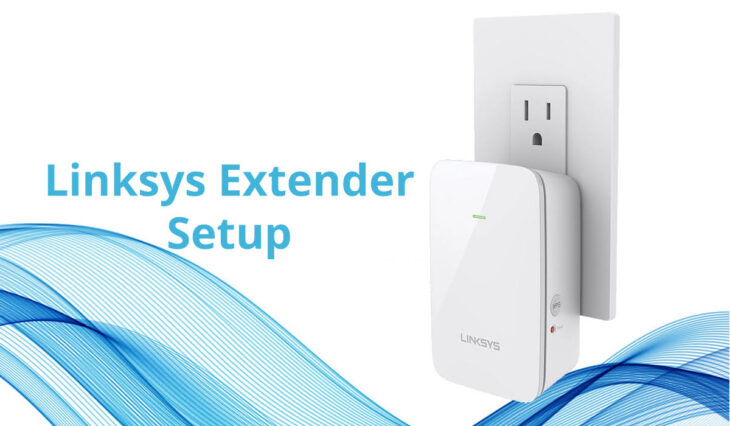


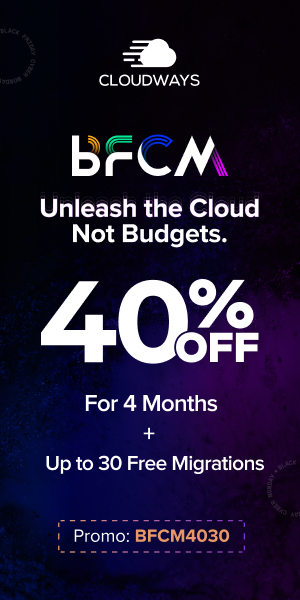

You must be logged in to post a comment.